Sync.com has a lot going for it, and you can see the main features here www.sync.com/features. Pricing makes it a great alternative to the industry standard box.com at $50/year for 500 GB (additional users can be added free or at a similar cost). The software works great for file syncing between my iMac & Macbook Pro, and sharing files securely with clients. The Desktop integration is particularly smooth. After using Sync for a year I have made some comments below, and added tips that aren’t covered in the manual.

- The sync is not a backup solution, even though files are stored in the cloud (and locally). To backup files you need to manually copy them to the Vault, which is not synced with devices.
- Folders are shared with clients via password protected links. Links are emailed to clients from within sync, or pasted into email. However customers receive a long and complicated URL, which is not particularly inviting, especially to less computer savvy users. Also bookmarking the shared folder yields a title of the URL, not the name of the folder or some other customized name (name of the firm for example).
- There’s no option to download all files in a shared folder. Files have to be downloaded one at a time (even though all can be checked off).
- Documents cannot be opened for real time editing like in Box. Documents must be downloaded, edited, and re uploaded. You also cannot preview files in the browser, they must be downloaded to view.
- If the name of a linked folder is changed, it breaks the link (and clients will need to be sent the new link)
- The interface is user friendly, but not the most space efficient (a huge gripe of mine with Quickbooks Online) when working and scrolling through a folder with many files.
- Linked folders do not share folders contained within.
- Folders/files ending with a period (.) will not sync.
- All synced files are stored locally as well as in the cloud. Editing large files can be tricky and lead to conflicted versions. For example, editing a large Quickbooks file can cause changes to the local file that is in the process of uploading. Or if you close your laptop and the upload hasn’t completed, but then begin editing on the desktop. Sync will create a duplicate CONFLICT file (see below) with new changes. I try to avoid syncing large files, and push most of my clients to Saas accounting options to avoid this. The vast majority of my files are small size Office files or PDF’s and this is not a problem.
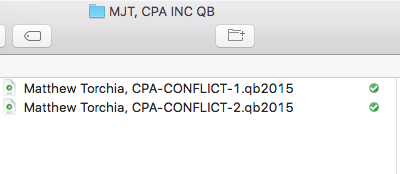
My file structure for sharing is each client folder contains a folder labeled Share “Client Name.” I then create a link for this folder, a password, and share with the client. This also creates a detailed list of shared folders under the Links tab on sync.com. All documents passed back and forth go here.
Sync.com is a budget friendly option and great for the sole practitioner. Updates are being rolled out, and hopefully some of these issues are addressed in the future.
Sync responded to my post, and I’m sharing their comments:
Hi Matt,
Thanks for the writeup. To address some of your points:
The sync is not a backup solution, even though files are stored in the cloud (and locally). To backup files you need to manually copy them to the Vault, which is not synced with devices.
You can use symbolic links to sync folders outside the sync folder. Whereas Vault is one-time copy (which is great for archival purposes), symbolic links scan every 10 minutes automatically. Symbolic links are advanced OS feature supported by Mac OS X and all versions of Windows.
One important note – you should always use the sync folder for active files you use day-to-day, because the sync folder syncs instantly. Symbolic links have a 10-minute scan interval and Vault is one-time cloud-only backup for archival purposes.
Here’s some more info:
https://www.sync.com/help/?s=symlinks
Folders are shared with clients via password protected links. Links are emailed to clients from within sync, or pasted into email. However customers receive a long and complicated URL, which is not particularly inviting, especially to less computer savvy users. Also bookmarking the shared folder yields a title of the URL, not the name of the folder or some other customized name (name of the firm for example).
This is a result of the strong, end-to-end encryption we’ve built into links. The URL includes a unique encryption key which we have zero-knowledge of. This means that only you and the recipient have access to the files (nobody else, nobody in between, technically impossible).
One of the benefits of using Sync (compared to Box) is that only you have access to your files. We don’t – your files are always protected from unauthorized access, even when sharing via links. This ensures that your client data is always safe, secure and private.
There’s no option to download all files in a shared folder. Files have to be downloaded one at a time (even though all can be checked off).
This is true if you share a folder as a link. We’re working on this one.
In the mean time you can use the “shared folder” feature (this is a different way of sharing) to share large folders, and the people you share with can download the entire contents of the folder by installing the desktop app.
If you click the “Shares” tab in the web panel, and create a shared folder, you can share with anyone, and the people you share with will be prompted to create a FREE Sync account. At that point they can install the desktop app and the folder will Sync to their computer. Best of all, you can “remote wipe” the folder from their computer whenever you wish.
In any event, we are working on a download all button for links, and in the mean time if you are trying to share large folders, consider using the shared folder option. It works great!
Documents cannot be opened for real time editing like in Box. Documents must be downloaded, edited, and re uploaded.
Again, this is a result of the strong, end-to-end encryption we use to keep your data private. Box has access to your files in the cloud, which makes it possible to provide a web-based editor.
You also cannot preview files in the browser, they must be downloaded to view.
This one we are working on.
If the name of a linked folder is changed, it breaks the link (and clients will need to be sent the new link)
This is a security feature by design.
The interface is user friendly, but not the most space efficient (a huge gripe of mine with Quickbooks Online) when working and scrolling through a folder with many files.
The web interface is designed for the lowest common denominator, as our top priority is accessibility for everyone. We’ll take note though – I’m guessing you have a large display.
Linked folders do not share folders contained within.
If you link to a folder, you should be able to browse all the sub-folders as well. As mentioned in a previous point we are working on a “download all” button, but regardless, you should be able to browse and download from sub-folders if the linked folder has them.
Folders/files ending with a period (.) will not sync.
This is by design, as not all operating systems or web browsers support file or folder names ending in a period (.). This is actually a good thing, as otherwise you might end up trying to share a file with someone, and the recipient wouldn’t be able to download the file due to the way it was named.
All synced files are stored locally as well as in the cloud. Editing large files can be tricky and lead to conflicted versions. For example, editing a large Quickbooks file can cause changes to the local file that is in the process of uploading. Or if you close your laptop and the upload hasn’t completed, but then begin editing on the desktop. Sync will create a duplicate CONFLICT file (see below) with new changes. I try to avoid syncing large files, and push most of my clients to Saas accounting options to avoid this. The vast majority of my files are small size Office files or PDF’s and this is not a problem.
This is the nature of “syncing” in general, and your results will vary depending on how large the files your are editing are (as you correctly pointed out), and how fast your upload speed is. The next version of our desktop agent will handle conflicts slightly differently, and notify you if there is a remote change coming in (rather than it automatically creating a conflict file).
And yes, if you make changes to a file and close your laptop before the changes have “synced”, that is going to be a problem. That’s why Sync places an icon in your Windows start bar system tray that spins when it is uploading or downloading, and displays a checkmark when it’s “in sync”. To provide a visual cue when it’s safe to shut things down.
Thanks again for the feedback, and thanks for choosing Sync.
We are actively working on a couple of the points you mentioned and I’ve passed your feedback along to our development team.
Much appreciated.
—
Karen
Sync Support Team
Sync.com
LikeLike